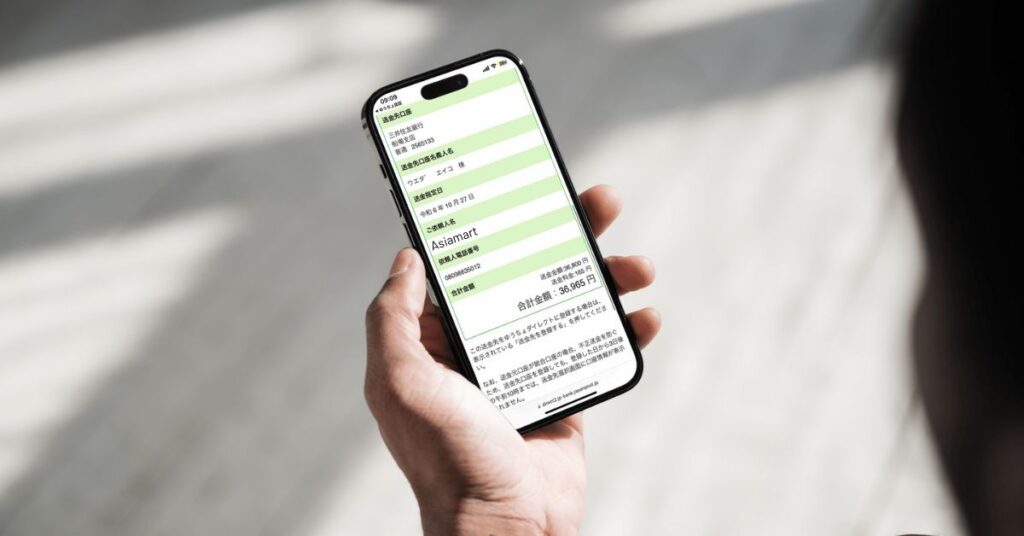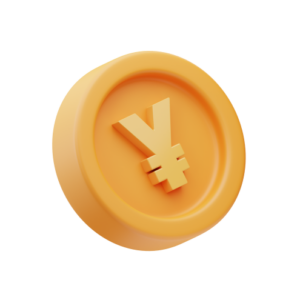Life Tips in Japan
How to Transfer Money Using Yucho Online App on Smartphone
Transfer money is a crucial skill in modern Japanese life. In our previous post, Asiamart introduced the steps to register for an internet banking account with one of the most popular cards: the Yucho card. In this article, we’ll guide you through how to transfer money using the Yucho Online App, making the process simple and convenient. This guide is especially helpful for those new to transferring with Yucho, ensuring a smooth transaction without confusion or mistakes.
Remittance to Japan Post Bank accounts
Step 1: Transfers or remittances
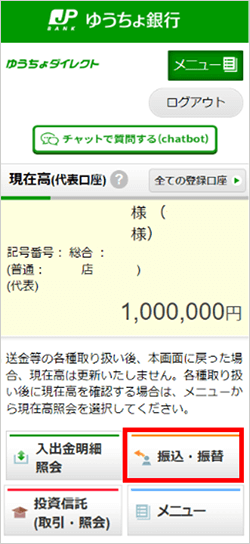
Step 2: Tap 「ゆうちょ銀行あて振替」(Remittance to Japan Post Bank acounts)
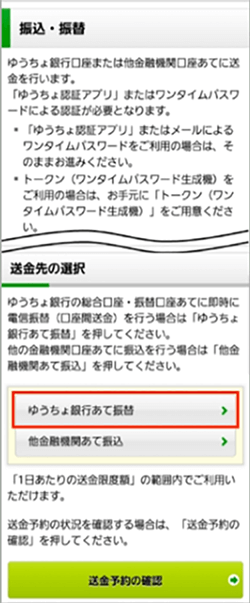
Step 3: Select Bank Account
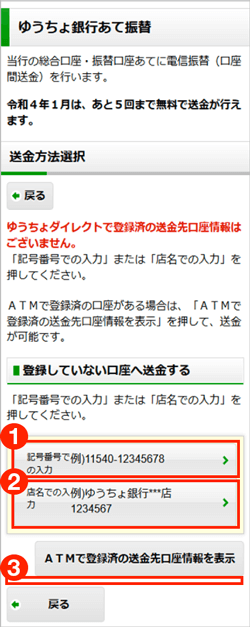
- To enter a code number, tap 「記号番号での入力」(Imput by code number).
- To enter the store name, tap 「店名での入力」(Imput by store number).
- If you have a registered remittance account, the account information will be displayed.
Step 4: Enter account code number and amount

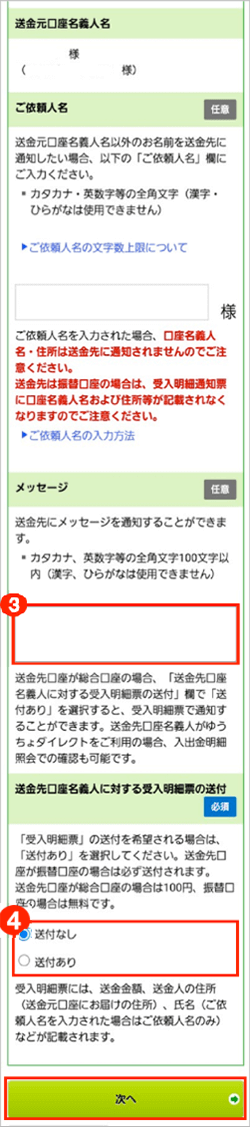
Enter the account code number to be transferred in the (1) and the amount to be transferred in the (2)
Confirm the contents and tap 「次へ」(Next).
- You can specify the remittance date up to 31 days in advance in the 「送金指定日」(“Specified remittance date” field)
- Instead of the account holder’s name, you can specify the “Client’s Name” to be notified to the remittance account.
- In addition to the client’s name, you can also add a “message” (3)
- If the account to which the remittance is to be sent is a general account (an account whose symbol/number code begins with “1”), and if you select 「送付あり」(Sending) in (4) , we will notify the recipient of the details of the remittance by mail. In this case, a fee of 100 yen will be charged for sending the receipt slip.
- If the account to which the remittance is to be sent is a transfer account (an account whose symbol/number begins with “0”), we will notify the recipient of the remittance details regardless of the choice to send an acceptance statement.
- Five monthly transfers to Japan Post Bank are free of charge.After the sixth transfer, a transfer fee of 100 yen will be charged per transfer. The number of free transfers each month will be updated around 0:00 on the 1st of each month. (The number of free transfers is the total of the number of transfers made through the Yucho Bankbook App.)
Step 5: Confirm Details

When the confirmation screen for remittance details appears, please confirm the details.
To execute, press 「アプリを起動する」(Launch the app) to launch the “Yucho Authentication App”.
Step 6: Enter transaction code
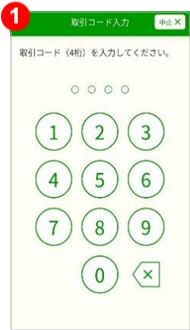
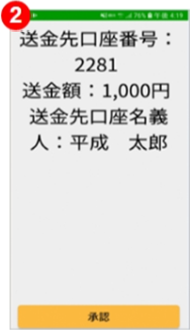
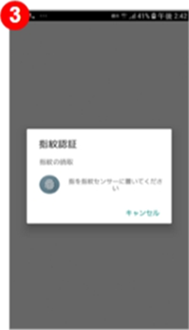
- Enter the transaction code (4-digit number).
*If you have not registered a passcode, this screen will not appear. - Confirm the information displayed on the screen, and if you wish to proceed, tap 「承認」 (Approve).
- Follow the on-screen guidance to authenticate, and return to the Yucho Direct screen after authentication is complete.
Step 7: Tap 「実行する」(Execute)
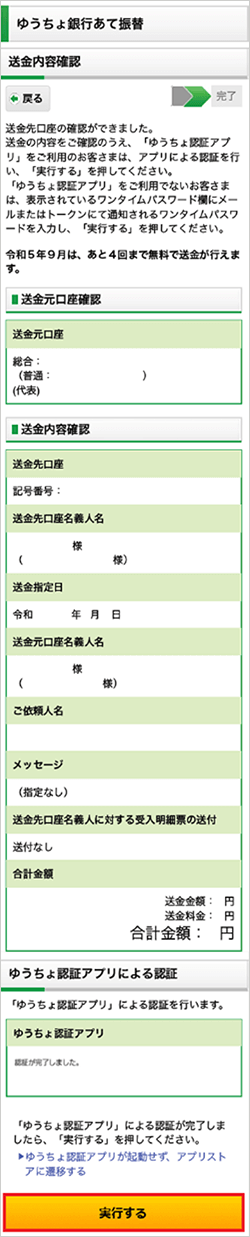
Step 8: Check contents
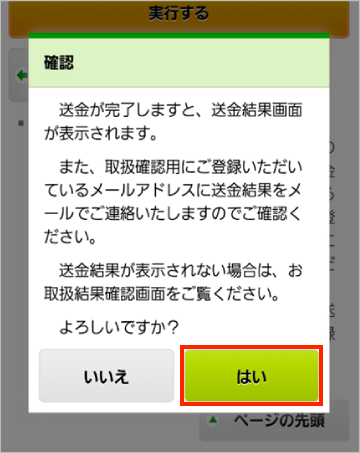
Check the contents and tap 「はい」(Yes) if you are satisfied.
Step 9: 「完了」Complete
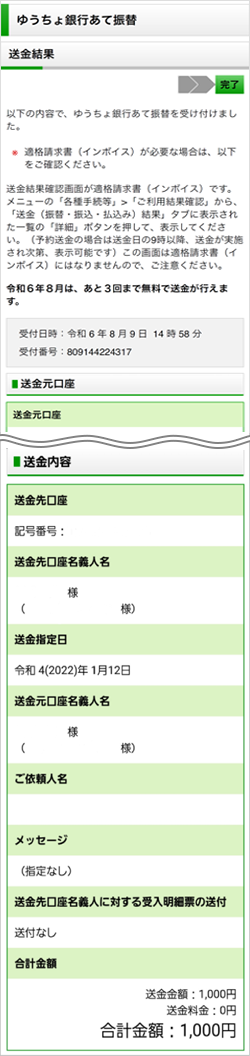
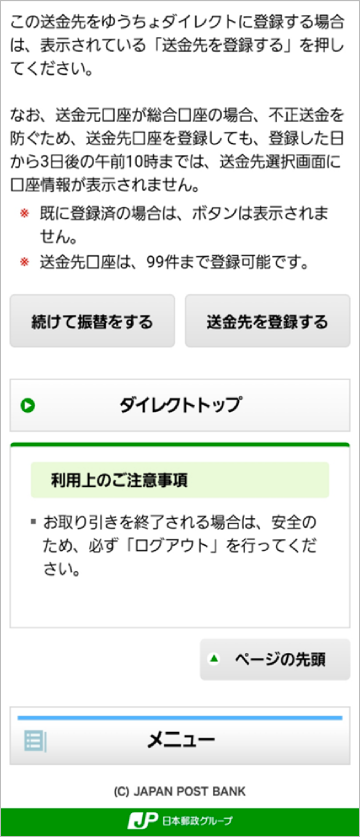
When the above screen is displayed, the transfer procedure to Japan Post Bank accounts is complete.
If you do not see the result screen, please click here.
Remittance to other financial institution accounts
Step 1: Transfers or remittances
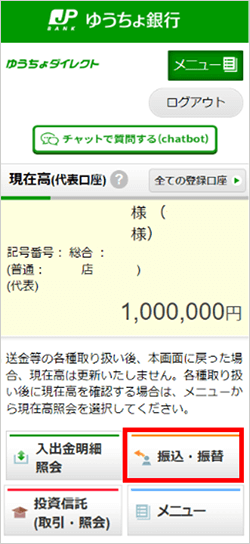
Tap 「振替・振込」(Transfers and remittances)
Step 2: Tap 「他金融機関あて振込」(Transfer to other financial institutions)
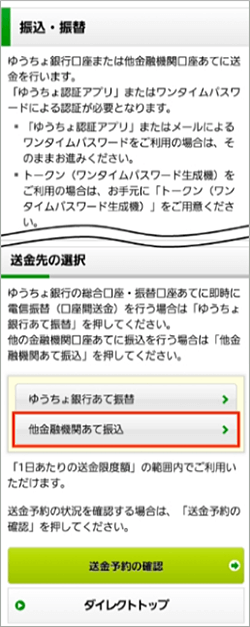
Step 3: Select Bank Account
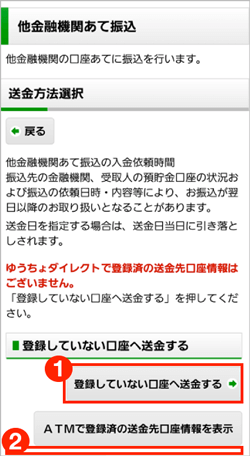
- To send money to an account you have not registered, tap 「登録していない口座へ送金する」(Remittances to an unregistered account).
- If you have a registered remittance account, the account information will be displayed.
Step 4: Tap the button for the financial institution
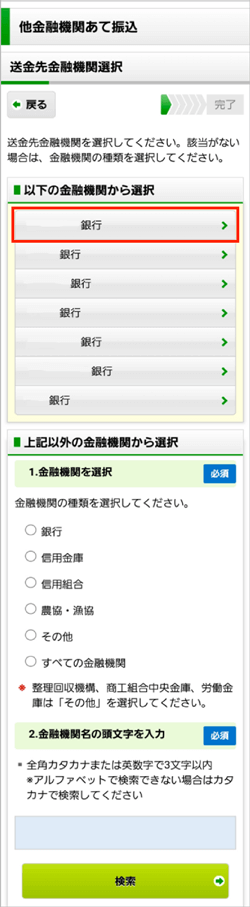
Step 5: Confirm the name of the financial institution
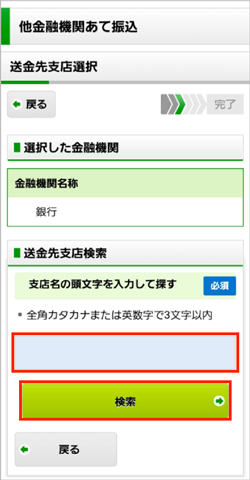
Confirm the name of the financial institution you have selected, enter the first letter of the branch name in katakana or alphanumeric characters, and tap 「検索」(Search).
Step 6: Confirm the name of the remittance destination branch

Confirm the name of the remittance destination branch displayed and press 「送金先支店」(Remittance Destination Branch).
Step 7: Select the type of deposit and Enter amount, name

- Please select the type of deposit to which the remittance will be sent.
(「普通」(Ordinary), 「当座」(Demand), 「貯蓄」(Savings)) - Enter the account code number of the remittance destination.
- Enter the amount to be remitted.
- Enter the name of the payee.
- Enter the telephone number of the client.
- Press the green button 「次へ」(Next).
Step 8: Confirm details

When the confirmation screen for remittance details appears, please confirm the details.
To execute, press 「アプリを起動する」(Launch the app) to launch the “Yucho Authentication App”.
Step 9: Enter transaction code
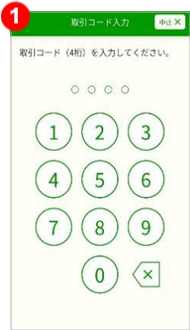
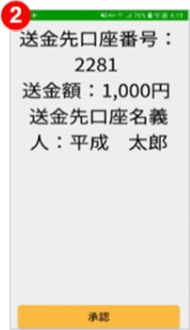
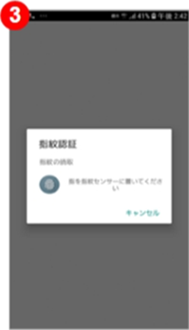
- Enter the transaction code (4-digit number).
*If you have not registered a passcode, this screen will not appear. - Confirm the information displayed on the screen, and if you wish to proceed, tap 「承認」 (Approve).
- Follow the on-screen guidance to authenticate, and return to the Yucho Direct screen after authentication is complete.
Step 10: Tap 「実行する」(Execute)

Step 11: Check contents
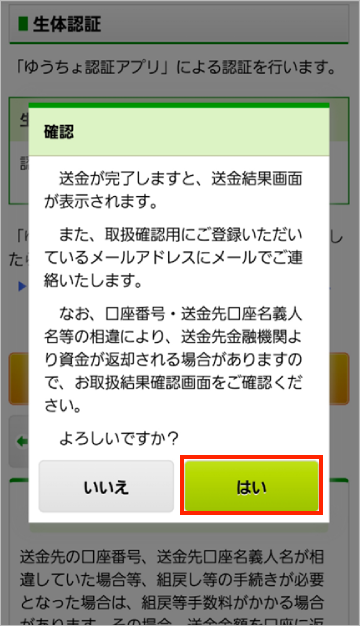
Check the contents and tap 「はい」(Yes) if you are satisfied.
Step 12: 「完了」Complete

When the above screen appears, the procedure for remittance to other financial institution accounts is complete. If the result screen does not appear, please click here.
In conclusion, transferring money using the Yucho Online App is a simple and efficient process that can enhance your banking experience in Japan. With its user-friendly interface and secure features, the Yucho Online App allows you to send money quickly, making it ideal for both everyday transactions and special occasions. Whether you’re sending funds to friends, paying bills, or making purchases, the app provides a reliable solution to meet your financial needs. Remember to double-check the recipient’s information before confirming the transaction to avoid any potential errors. By following the steps outlined in our guide, you can confidently navigate the app and enjoy a hassle-free money transfer experience. Embrace the convenience of modern banking with the Yucho Online App and make transferring money a breeze!
Srouce: Vietmart
Asia Mart - Cheap meat in Japan
Mail: info@asiamartjp.com
Website: https://asiamartjp.com/
Fanpage: Cheap meat / Yasuniku / Asiamart